top of page


How to create Google API Key?
Follow steps below to easily get Google API Key:
Step 1 : Go to Google APIs
Step 2 : If you have a Google account, login, or else Create an Account.
Step 3 : On Google APIs dashboard, click on dropdown menu.

Step 4 : Click on New Project

Step 5 : Click on Create button

Step 6 : Click on Enable APIs and Services

Step 7 : Click on View All

Step 8 : Now you need to enable all the highlighted APIs, that is Direction API, Distance Matrix API, Geocoding API, Geolocation API, Maps Embed API, Maps JavaScript API, Maps SDK for Android, Maps SDK for iOS, and Places API, to get a single Google API key for our platform. Here, we are showing you the process to enable Directions API, follow the same process for other keys

Step 9 : For each one... Click on Enable

Step 10 : Go to Credentials

Step 11 : Open Create Credentials menu

Step 12 : Select API Key

Step 13 : Click on Restrict Key
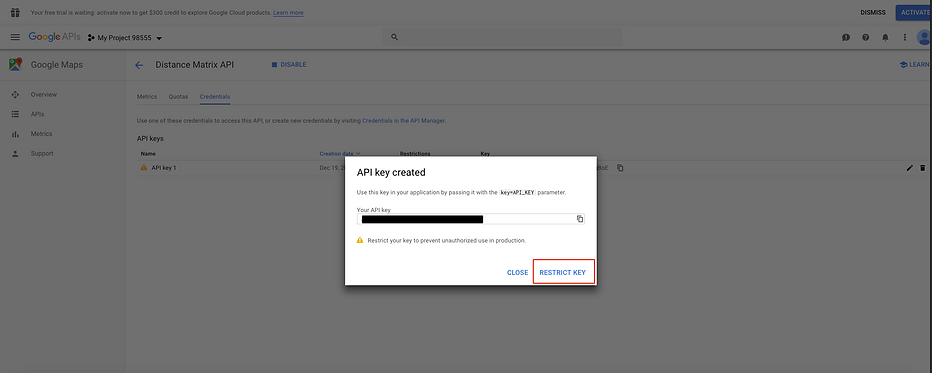
Step 14 : Select None in Application Restrictions, and then click on Save button

Step 15 :Here is your Google API key Copy it

Step 16 : Now login into your Custom App Build account, go to My Apps, and click on this highlighted settings icon
Step 17: Select Settings option

Step 18: Now paste the copied Google API Key in the highlighted field

Click SAVE
bottom of page